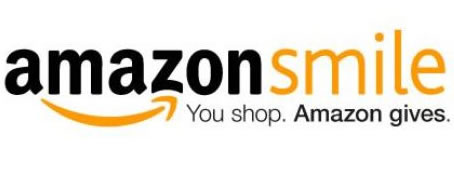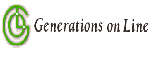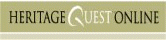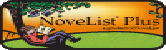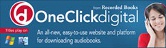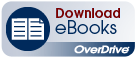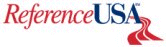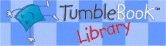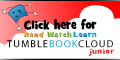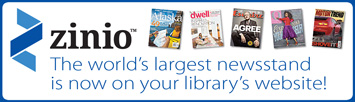Wireless (wifi) Access at WTPL
The Library offers free Wi-Fi. To simplify access only a WTPL card and PIN are needed; there is no need to stop at the front desk.
Printing
Wireless users should save their work to a USB drive - or email the document to themselves. Patrons can then use the library computers to print the desired file(s).
Availability
The wireless signal will be available during normal library hours. As a courtesy, the library decided to allow a brief period of availability before and after hours; the service will be available from 9:00 am till 1 hour after close.
Filters
The connection is filtered with the same technology used on the wired machines. This filtering does *NOT* install any software to the client computer. For unfiltered access, please see the front desk for access to a library computer.
Range
The library verified signal strength inside the library. If areas of the library are found to have weak signal, please let the front desk know. We will investigate and, if feasible, improve the signal.
*Thanks to Allentown Public Library for the below connection information*
Making the Connection
If your wireless card is not already configured (Windows 2000/XP)
- Click on “Control Panel”
- Double click “Network and Dial-up Connections” or “Network Connections”
- Right click on “Wireless Network Connection” or “Local Area Connection”
- Click on “Properties”
- Click “Internet Protocol (TCP/IP)” > Properties
- Check “Obtain an IP address automatically”
- Click “OK”
- Double click: “Network and Dial-up Connections” or “Network Connections”
- Right click “Wireless Network Connection,” then click “Properties”
- Check “Use Windows to configure my wireless network settings”
If your wireless card is not already configured (Macintosh OS 8/9)
- Select Apple Menu>Control Panel>TCP/IP
- Connect using “AirPort or other WiFi Ethernet”
- Configure “Using DHCP server”
- Leave “Name Server” and “Additional Search” domains blank
Connect Using Macintosh OS X
- Select “Apple Menu” >“System Preference,” then “Network”
- Select TCP/IP tab and configure “Using DHCP”
- Leave “Domain Name Servers” and “Search Domains” blank
Internet Explorer Users
- Click “Tools”>Internet Options>Connections
- Make sure “Always dial my default connection” is not checked
- Outgoing e-mail via a local client (SMTP mail) - please use the web interface.
- File Sharing (BitTorrent, etc)
- Downloading of certain file types, file types likely to contain viruses, are blocked from downloading. Commonly used extensions are not blocked (doc, xls, zip, etc). These may still contain viruses—however the frequency of use precludes restrictions on such file-types.